Grove Beginner Kit For Arduino: Codecraft Lesson 2 - Pressing Button to light up LED
ardrpi arduino
This extends the previous lesson by adding a button to control the LED’s state.
| The Grove Beginner Kit For Arduino includes an Arduino Uno board with preconnected devices. The Grove lessons supporting this present coding using the Arduino IDE. These pages present the same lessons using the Codecraft IDE that uses the Block style of coding with specific Grove Arduino blocks. |
The first thing we need to know is that the input of the button is a digital signal, and there are only two states, 0 or 1, so we can control the output based on those two states.
- Practice: Use button to turn ON and OFF the LED module
Grove Beginners Kits Components
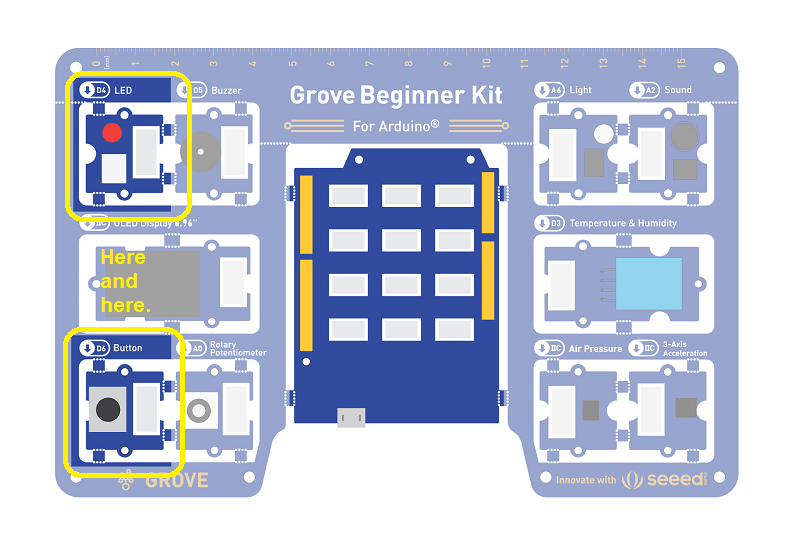
| Component | Interface | Pins/Address |
|---|---|---|
| LED | Digital | D4 |
| Buzzer | Digital | D5 |
| OLED Display 0.96” | I2C | I2C, 0x78(default) |
| Button | Digital | D6 |
| Rotary Potentiometer | Analog | A0 |
| Light | Analog | A6 |
| Sound | Analog | A2 |
| Temperature & Humidity Sensor | Digital | D3 |
| Air Pressure Sensor | I2C | I2C, 0x77(default) / 0x76(optional) |
| 3-Axis Accelerator | I2C | I2C, 0x19(default) |
Components used for this lesson are highlighted.
-
Components Involved
- Grove Beginner Kit
- Grove LED
- Grove Button
2. Implement the code block.
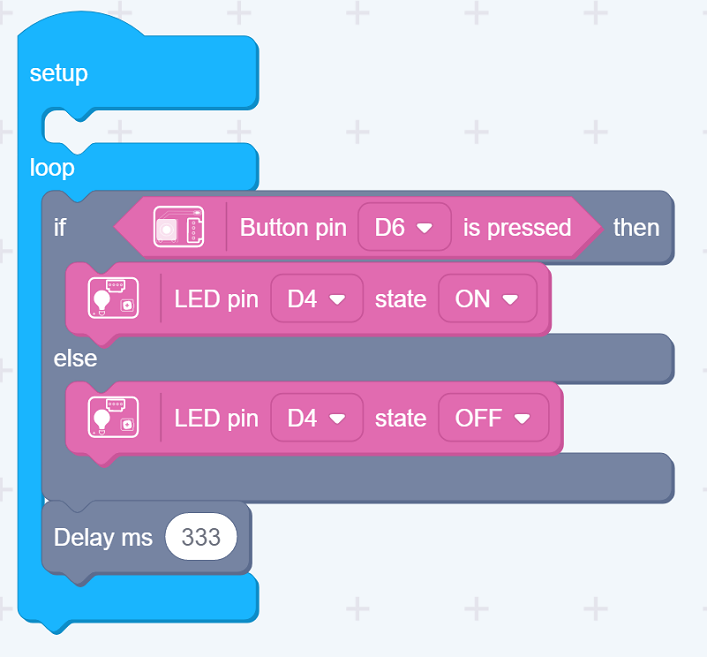
How to create this …
Watch the video on Youtube:
3. Run the app
Download the app to the board, as in previous lesson.
Discussion
We use an if..then..else code block:
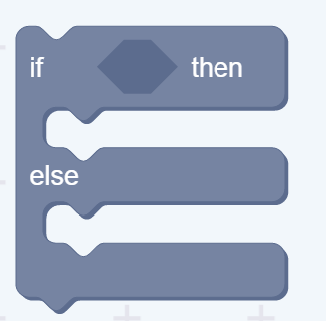 )
)
The conditional part:

is equivalent to the following code:
// read the state of the pushbutton value:
buttonState = digitalRead(buttonPin);```
if (buttonState == HIGH) {
Note again, there is some implicit code here, the buttonState variable.
So the if…then…else code block
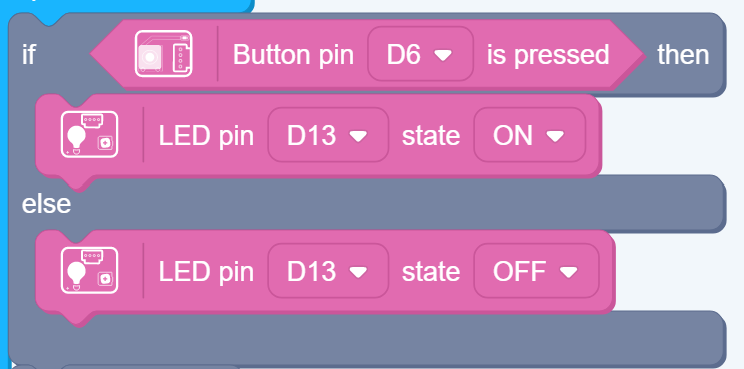
is equivalent to the following code:
if (buttonState == HIGH) {
digitalWrite(ledPin, HIGH);
} else {
digitalWrite(ledPin, LOW);
}
}
A short delay is added to each loop so that the microprocessor isn’t always busy doing nothing.
Outcome:
Pressing the button will turn the LED module on.
| Topic | Subtopic | |
| This Category Links | ||
| Category: | Grove Arduino Index: | Grove Arduino |
| Next: > | Grove Beginner Kit For Arduino | Codecraft Lesson 3 - Controlling the Frequency of the Blink |
| < Prev: | Grove Beginner Kit For Arduino | Download program to board |




