Google Home Windows Bridge: Using Google Home
iot google triggercmd dotnet iot
And now for something not quite completely different … With apologies to Monty Python. A bridge between Google Home and Azure IoT Hub! But first, get started with Google Home.
Expanding upon the previous introductory blog post here:
So, I have made many blog posts here with respect to Azure IoT Hub. Going back further I co-authored a book on Windows CE. Even further back I lectured for many years about microcontrollers in a 201 level Computer Engineering course. So, my background is embedded systems with a string leaning towards Microsoft technologies as an MVP. In the past, my sons thought it would be funny to give me a 2nd Generation iPod Shuffle which worked until recently when the charging adapter got crushed! Was great for runs but I now have a Garmin 245 Music watch to which I can upload Spotify music. I had a number of Windows phones starting with the CE based Windows Phone 7 and a number of Lumia phones after that. I changed to Android a couple of years ago when support for Windows phones stopped… Last man standing I was! I did though delve into Xamarin for Android development, but my focus continued with Azure IoT Hub, Azure Sphere, .Net Core and Blazor. One of my sons recently tried again by giving me a Google Mini Nest. But it doesn’t talk to IoT Hub devices! Do I have to transpose myself completely to Google? He also gave me a Google Chrome.
So, I configured the Nest-Mini to work with my Pixel 6 Android phone. I can ask
it “Hey Google, …” questions such as to get the local temperature and stream
music from Spotify through it. I can stream videos such as from Netflix and TV
stations’ catch-up content on an older TV using the Google Chrome. The pivotal
software is the Google Home app on the phone. Also, we have an Android Smart TV
to which we can Chromecast from my Pixel phone.
Getting started with Google Home
With an Android phone, I’m using a Pixel 6, start by running the Google Home app (install it if not present on the phone) as below:

The Home screen will show displaying Rooms and Devices therein. To add devices press the plus sign top left and then Set up device.
In Set up device you have two options:
-
Add a Google or partner device: “New Device”
-
Add a “Works with Google” device, process or app.
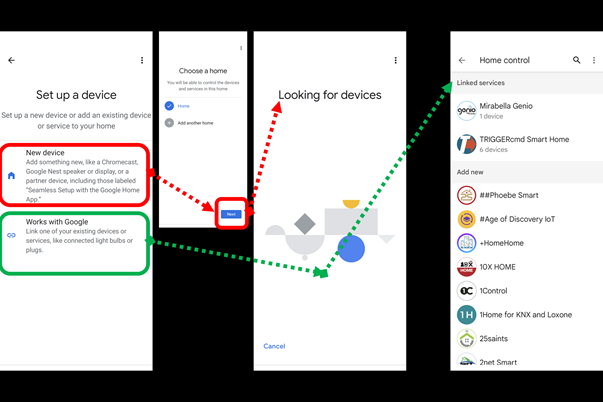
To add a Google Nest, a Google Chrome or similar off-the-shelf hardware to Home, select the New Device option. You then select the relevant Home (more than one may be present) after which the app is looking for devices wishing to join. When a device shows here, select it and follow any instructions.
- Nb: If this is first device in the Home ppp follow directions in the home: app Get Started > Set up new devices > Create another home > [Next] Then enter a name.
Once a device is added you add it to an existing room or create new ones to add it to.
Once a Nest is added try voice commands with it such as
-
Hey Google, what is the temperature?
-
Hey Google, what is the temperature in Celsius?
-
Hey Google, set temperature measurement to Celsius.
-
Hey Google, what is the temperature?
At this point wouldn’t it be nice to be able query an Azure IoT Hub device for the temperature using the voice with a Nest? Not yet though.
After adding Google Chrome start an app on the phone such as Netflix and then project it to the TV via the Chrome by pressing the XXX in-app. This mechanism can be used to project from other in-phone apps.
| Topic | Subtopic | |
| This Category Links | ||
| Category: | IoT Index: | IoT |
| Next: > | Google Home Windows Bridge | An approach to Hardware |
| < Prev: | Google Home Windows Bridge | TRIGGERcmd |




